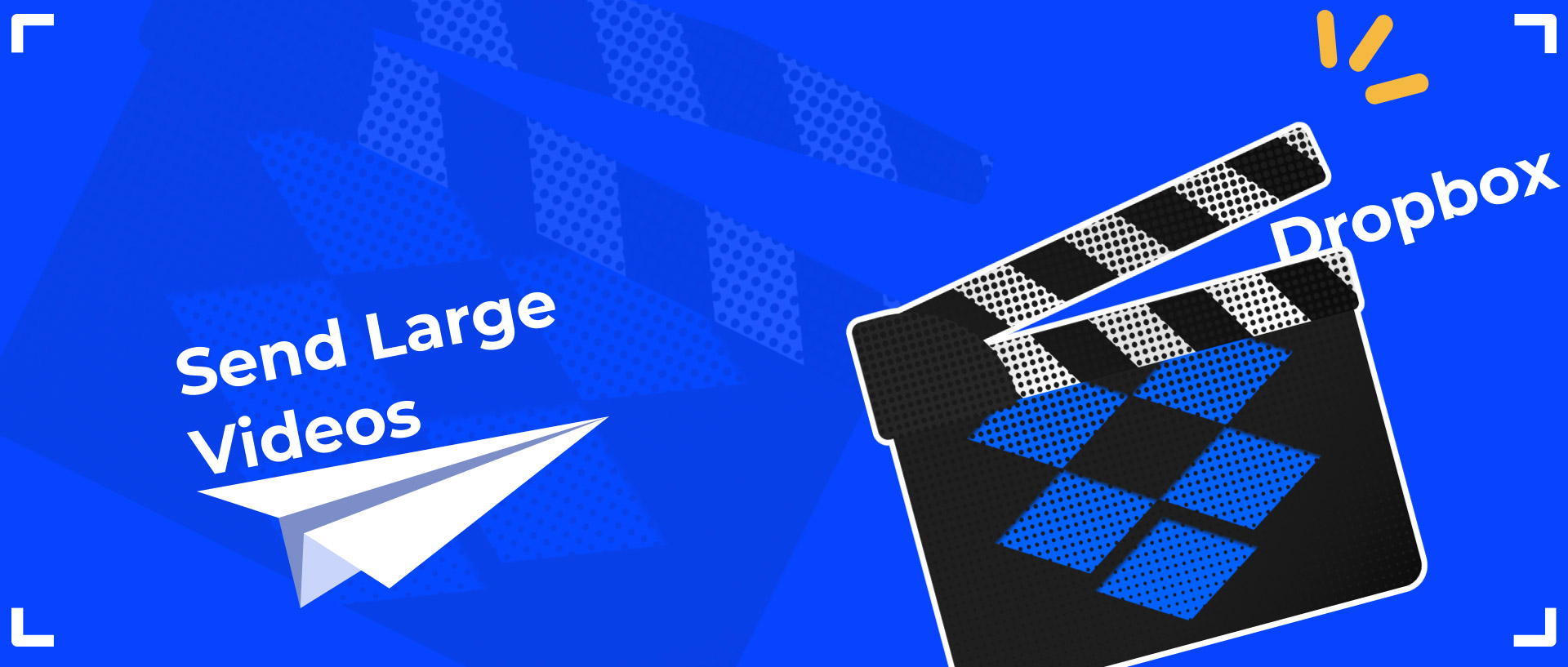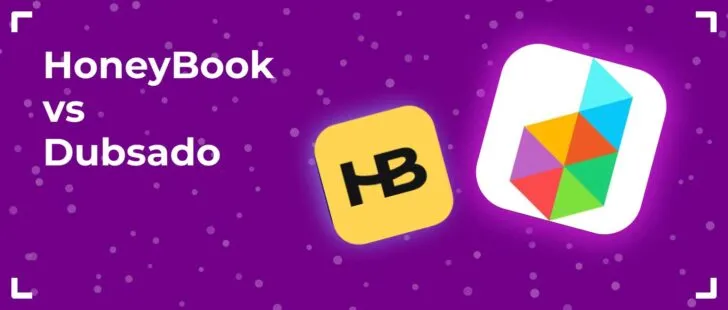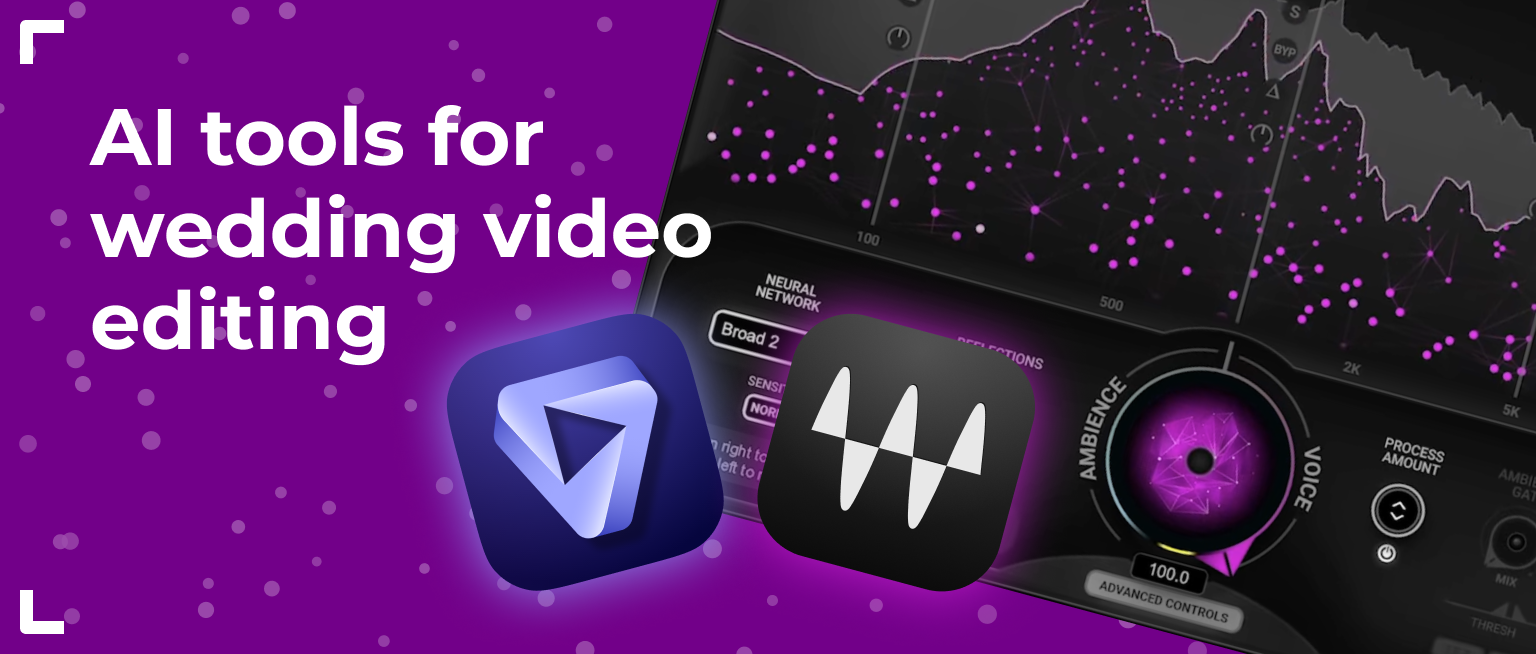Dropbox is the cloud storage service that we use to work with clients, as it’s the smartest workspace ever to store and share video files. This service is very user-friendly. Even a beginner can figure out everything in a matter of minutes. However, when it comes to uploading files, some people can find it rather challenging.
Dropbox offers two methods for sending large files:
- You can upload files directly to someone’s Dropbox folder¹.
- You can upload the video file to your cloud folder, create a shared link, and send it to anyone via email or text in a chat.
If you choose the first option, you need to click only one button – Add Files, and file sharing will start. But we often hear from clients that they encounter some difficulties. For example:
- It takes too long to send large video files;
- Upload crashes appear if the Internet connection is unstable;
- They are unable to send videos larger than 50 GB.
What can be done in such situations? The best idea is to choose the second option, and all those problems will be solved!
Bride&Groom.video decided to make a guide for all our clients to help them send large videos much faster and without compromising quality.
3 steps to upload big files to Dropbox
Consider taking these three steps to ease the stress of uploading high-quality video files:1
1. Try a paid membership
There are several options for using Dropbox: paid and free. If you want to simplify your life, choose a paid membership. For just $15/month, you can enjoy a lot of benefits from this service.
2. Install the Dropbox desktop app
You can upload files through the official website, and many people choose this way. However, if you install the Dropbox desktop app, this will allow you to increase the uploading speed and the size of the files you send at times.
For example, the size of a single file or folder uploaded to Dropbox.com cannot exceed 50 GB. A single file or folder uploaded via the Dropbox desktop app can be up to 2 TB. So, it allows sharing files of almost any length. This is the easiest way to send a large video without losing quality.
3. Start uploading your files
Step 1: Drop the files in the Dropbox folder, the same as you do it in any other folder on your PC or laptop.
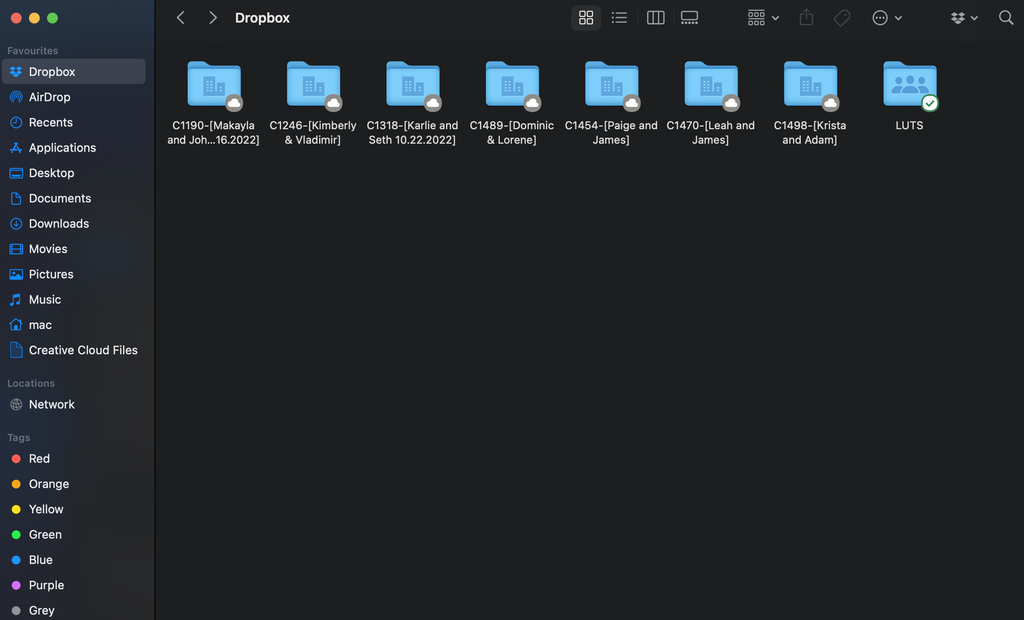
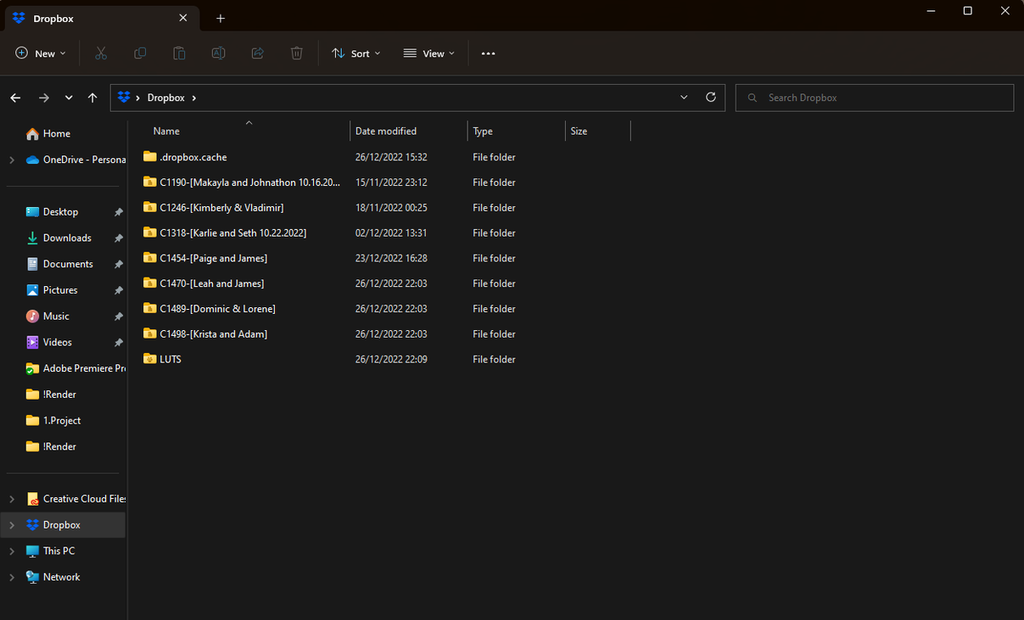
Step 2: Choose the files in the folder, and the Dropbox desktop app will synchronize them with the site. After that, the uploading process will start. When it’s done, a green check mark will appear.
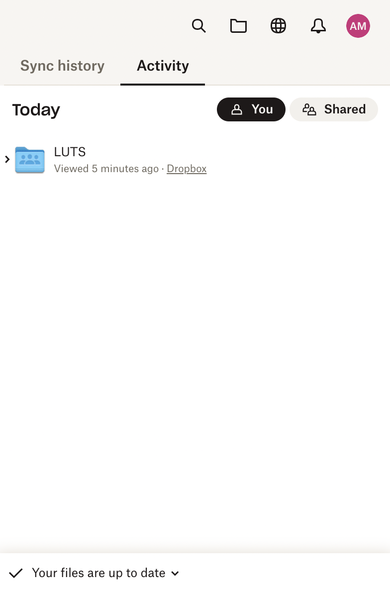
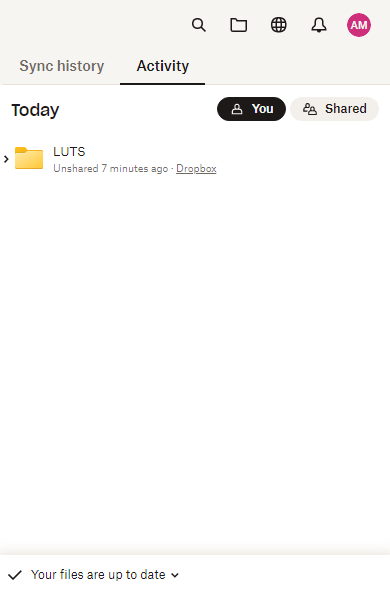
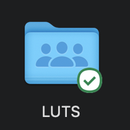
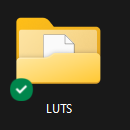
Step 3: Share the files: right-click – Share.
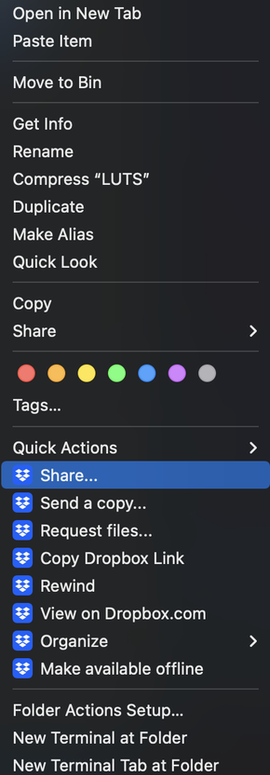
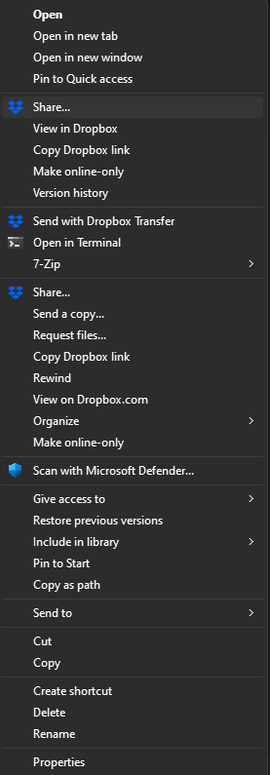
Step 4: Enter the email you want to share the files with.
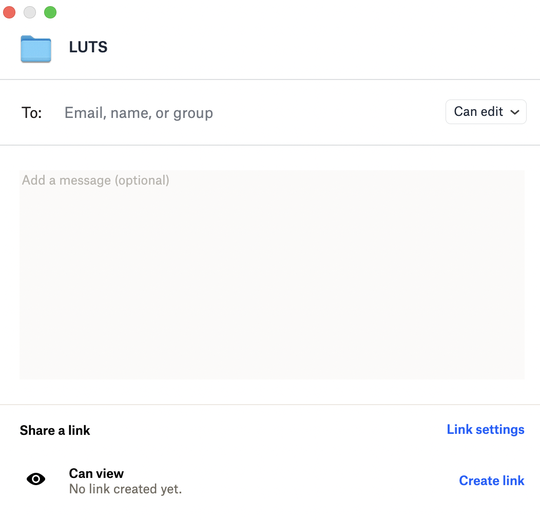
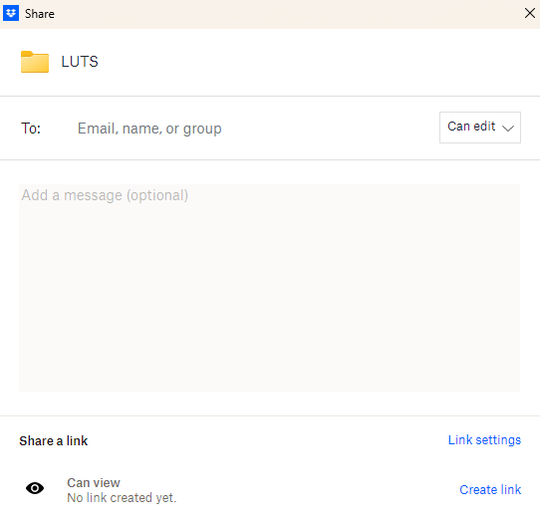
¹ There is a default setting that renames all uploaded files, appending your name to the end of each file’s name. This means the source files you store locally and the ones your editors receive will have different names. Consequently, the project files your editors send back will not work without manually relinking everything. We at Bride&Groom.video discovered this recently and reached out to Dropbox support. It may seem odd, but they consider it a useful feature.
That’s all the magic. These steps will save you time and nerves, and we will start editing your raw footage to turn it into a beautiful wedding film much faster.
FAQ
Does Dropbox compress videos?
The Dropbox desktop app allows the sharing of large video files without reducing their quality. It compresses them for all devices with the ability to download them in full quality.
What’s the size limit for sending long videos?
If you use the free version, then it’s 50 GB. If you choose a paid membership, then it’s possible to send files up to 2 TB.
What types of video files can I send with Dropbox?
You can send all video types with Dropbox. They can be of any length: 10 seconds, 20 minutes, one hour, or more.
How long does it take to upload a video to Dropbox?
It can take 5 minutes or three hours long. It all depends on the Internet connection and whether you use the official website or the Dropbox desktop app.
Can Dropbox store big video files?
Yes, using Dropbox, you can store and send big video files. There is no file size limit for sending long video files uploaded through the desktop app or mobile app. However, files uploaded through your web browser to dropbox.com can only support a maximum file size of 50 GB. All of your uploaded files must be smaller than your Dropbox storage space.